在Steam游戏平台上,玩家们可以通过Steam共享功能与好友共享自己的游戏库,这项功能让玩家们可以在好友之间共享游戏,让彼此能够尝试不同的游戏体验。通过简单的设置,玩家们可以轻松地共享自己的游戏,让好友能够在自己的账号上游玩这些游戏。想要了解更多关于如何在Steam上共享游戏给好友的教程吗?接下来我们将为您详细介绍。
steam共享游戏给好友教程
具体方法:
1.我们不能直接把游戏共享给好友,但可以通过间接的共享。
首先让好友在他自己的电脑上登录你的Steam账号,
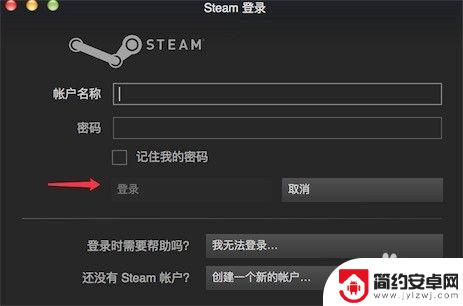
2.登录好,点击系统菜单上的“Steam"
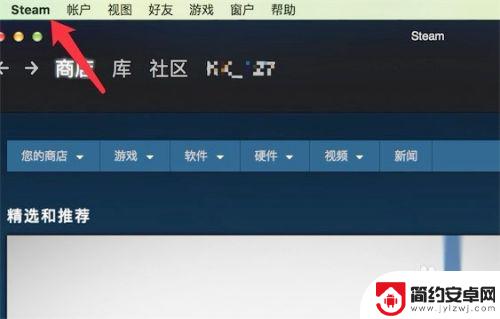
3.在下拉菜单上,点击“Preferences"
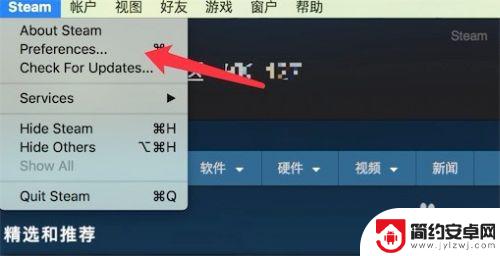
4.点击后,弹出窗口,点击窗口左边的‘家庭’
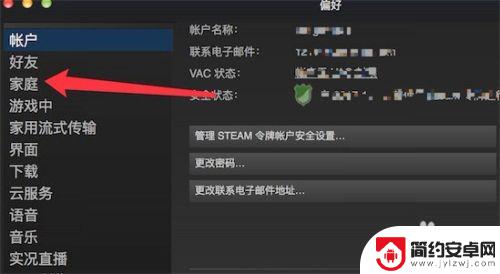
5.然后勾选上如图所示的“在此电脑上授权库共享”就行了。
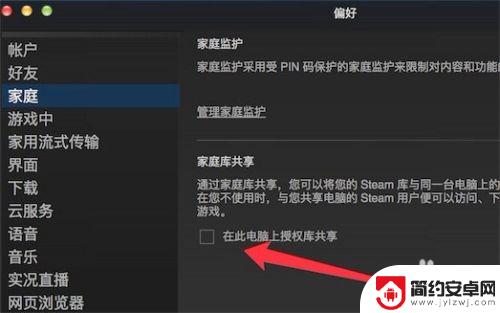
6.Steam考虑到了每个家庭有多台电脑的情况,只要家庭中的一台电脑购买了游戏。其它电脑也可以共享这些游戏,而不需要再次购买。
可以授权多达10台电脑。
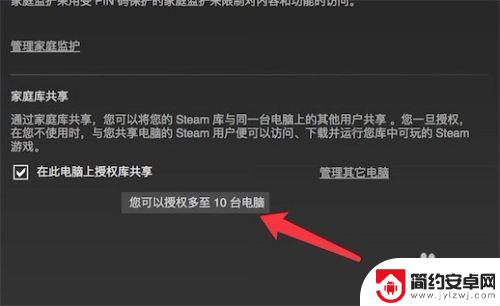
7.但只能有5台电脑能授权共享游戏。那也足够用了。
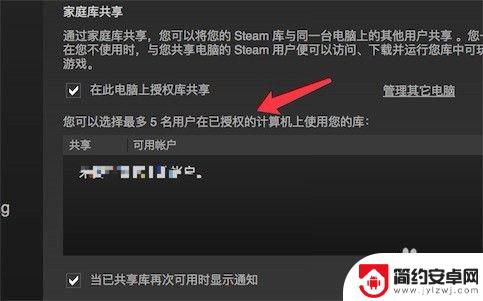
如上所述,本文详细介绍了Steam游戏是否可以与好友共享。如果能够帮助到更多朋友,这将激励我们继续为大家带来更多精彩的游戏内容更新!










