Steam是一款广受欢迎的数字发行平台,许多玩家在这里购买和下载自己喜爱的游戏,除了游戏之外,Steam还提供了一项很酷的功能,让玩家可以在游戏中添加自己喜欢的音乐。但是有时候我们可能会想要卸载一些不需要的音轨,那么该如何操作呢?接下来我们就来看看Steam如何卸载音轨以及如何添加音乐的方法。
steam怎么添加音乐
具体步骤:
1.打开steam平台电脑客户端,然后点击软件右上角“steam”,在弹出的菜单中,选择“设置”。
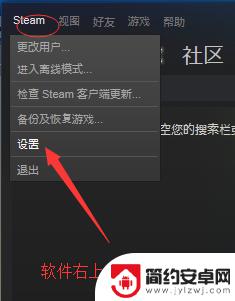
2.在弹出的设置界面中,在左侧导航栏中,选择“音乐”,即可在右侧进行音乐库编辑操作。
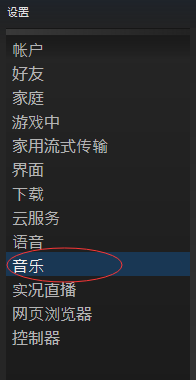
3.在“音乐库”一栏中,点击图示位置“添加”。然后选择你要添加的音乐存放的文件夹的路径,选择之后,点击图示位置“选择”。
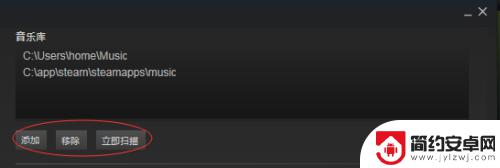
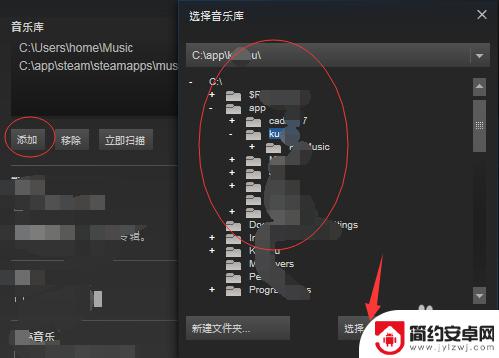
4.同时,你可以通过选择上诉文件夹路径。通过下面的“移除”选项,对其进行移除,设置完成之后,可以通过“立即扫描”,对文件夹歌曲进行扫描。
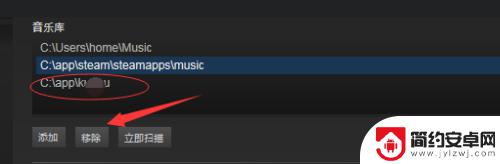
5.数据库:
在数据库中,可以勾选“在启动时扫描”,这样在每次启动软件时,将会自动进行扫描。点击“重置数据库”,即将steam音乐库中的音乐全部移除,重置。
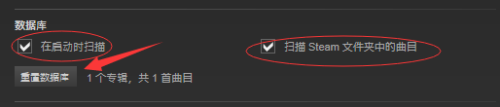
6.音量以歌曲播放:
你可以通过编辑设置音乐播放的默认大小,以及音乐暂停设置等。是否在启动应用时暂停音乐,或者在聊天的时候暂停音乐等功能。

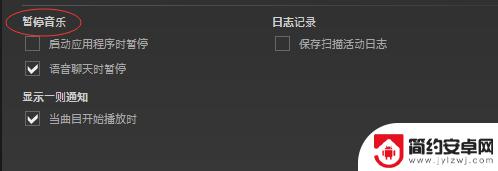
关于如何卸载Steam音轨的内容就介绍到这里了。请持续关注本站以获取更多有趣的更新,让你的游戏体验更加有趣!










