Steam是一个广受欢迎的游戏平台,为了提升游戏体验,它提供了丰富的设置选项,其中陀螺仪功能是一个备受关注的特性。通过设置Steam手柄陀螺仪,玩家可以更加自由地控制游戏中的角色或者摄像机。不仅如此陀螺仪还可以为玩家提供更加真实的游戏感受,使得游戏体验更加沉浸。如何设置Steam手柄陀螺仪呢?在本文中我们将介绍一些简单的步骤,帮助您轻松地设置Steam手柄陀螺仪,让您在游戏中尽情享受控制的乐趣。
steam手柄陀螺仪如何设置
具体步骤:
1.进入steam,点击左上方steam-设置;
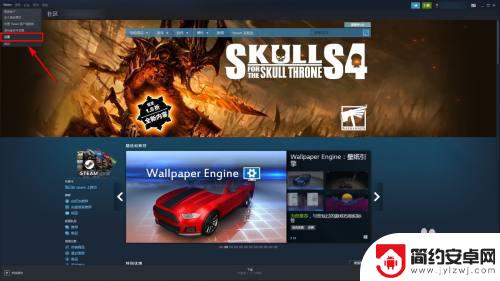
2.选择控制器-大屏幕配置;
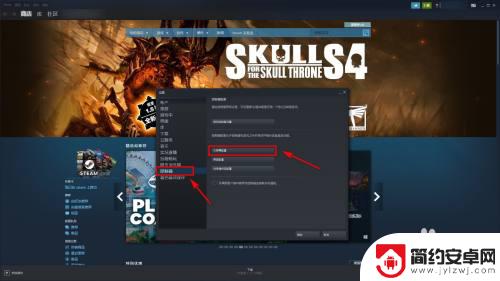
3.点击触摸板按键;
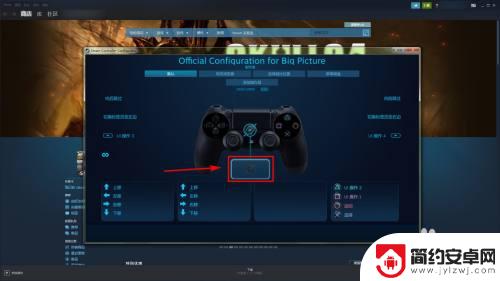
4.将游戏中操作改为鼠标光标;
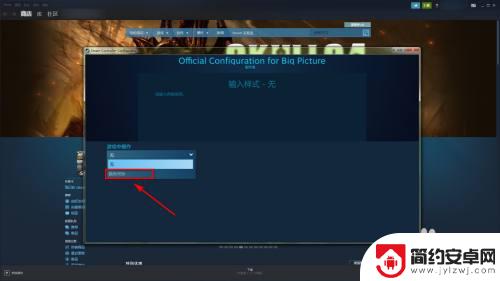
5.这样就可以根据喜好选择是否使用陀螺仪,和对应设置了。

以上就是设置Steam陀螺仪的内容,如果您想了解更多精彩内容,请继续关注。










