steam互换模式,Steam是一个广受欢迎的在线游戏平台,为全球数以百万计的玩家提供了丰富多样的游戏选择,有时我们可能会遇到无法连接互联网或者需要离线状态进行游戏的情况。针对这种情况,Steam提供了离线模式,让玩家可以在没有网络连接的情况下继续畅玩游戏。在本文中我们将介绍如何进入Steam的离线模式,以便玩家们能够随时随地享受游戏的乐趣。
Steam离线模式进入方法教程
方法如下:
1.首先我们打开steam然后点击上方的“steam”,点击后会弹出一个下拉菜单。我们选择“进入离线模式”。
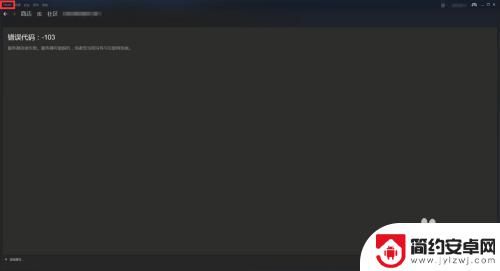
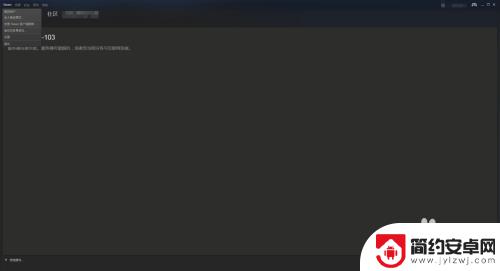
2.接下来会弹出一个“以离线模式重新启动”,我们点击他。steam客户端会重新启动,启动完毕后我们会看到steam在主页面显示已进入离线模式;详情参考下图
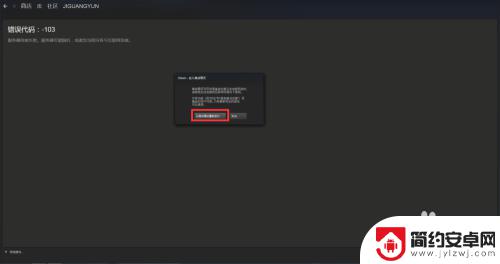
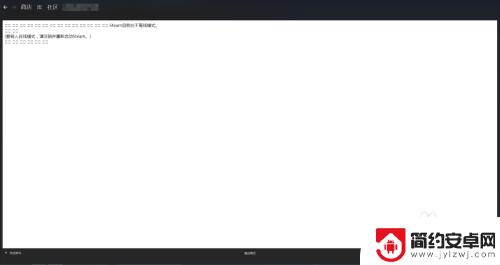
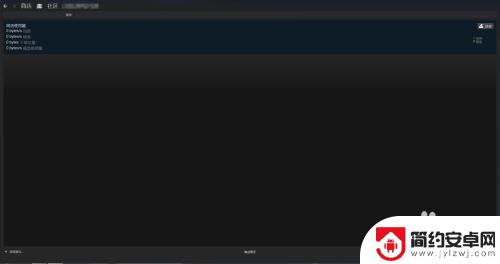
3.我们此时再次进入游戏,游戏会提示当前无网络状态,以切换至单机模式,这样我们就成功了。

4.那么如何在将离线模式切换为网络模式呢?步骤还是和进入离线模式的操作一致,我们在弹出来的上线提示框中。选择“重启steam并上线”。
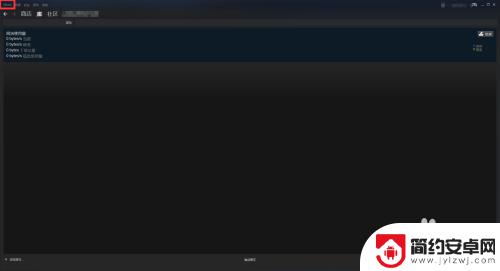
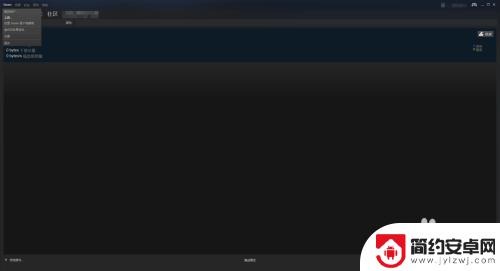
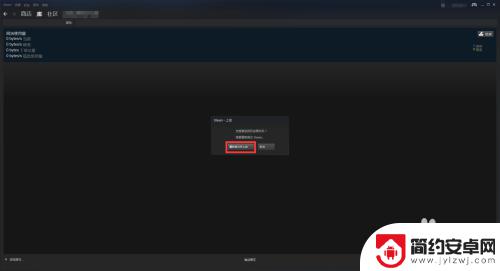
5.我们进入网络模式后,再次进入单机游戏,那么我们就可以联网了,是不是很简单。
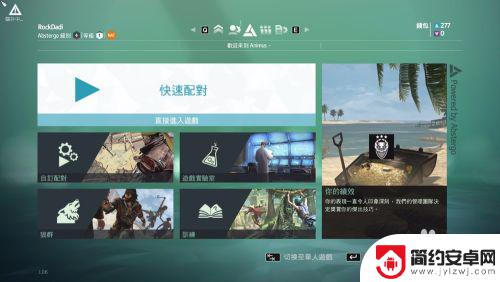
好了,这基本上就是对Steam交换模式的详细介绍了。关注本站后,我们将每日为玩家提供更多精彩的游戏攻略,为大家带来更多惊喜!










