vivo手机怎么把手机上的联系人复制到卡里面,在现代社会中手机已经成为人们生活中不可或缺的重要工具之一,而作为手机功能之一的联系人备份更是备受重视。vivo手机作为一款备受青睐的智能手机品牌,备份联系人的功能也备受用户关注。很多时候我们希望将手机上的联系人备份到SIM卡中,以防止意外数据丢失。vivo手机如何实现联系人备份到SIM卡呢?下面我们就来详细了解一下。
vivo手机联系人备份到SIM卡
操作方法:
1.在手机桌面上,点击联系人图标进入。
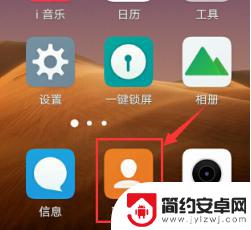
2.进入联系人设置界面,点击复制联系人选项进入。
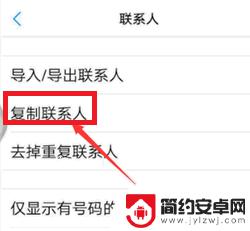
3.点击从手机复制选项进入,继续下一步操作。
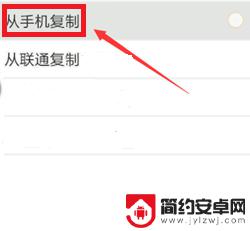
4.进入联系人界面,勾选要移至SIM卡联系人名单然后点击复制按钮。
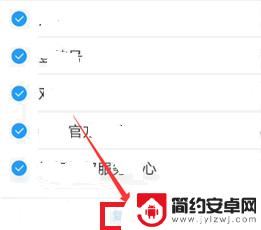
5.选择要移至SIM卡名称选项。
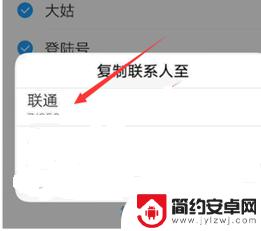
6.最后在弹出确认移至SIM卡对话框,点击确定按钮即可。
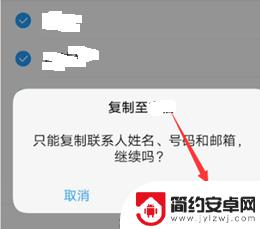
以上就是如何将手机上的联系人复制到SIM卡的全部内容,如果您需要,可以按照以上步骤进行操作,希望对大家有所帮助。










