苹果手机屏幕那个白点怎么设置,苹果手机是目前市场上备受欢迎的智能手机之一,其独特的设计和强大的功能使其成为了许多人的首选,有些用户可能会在使用过程中注意到屏幕上出现了一个小白点,这个小白点可能会对用户的视觉体验造成一定的影响。针对苹果手机屏幕上的这个小白点,我们应该如何进行设置呢?接下来我们将为大家介绍苹果手机小白点的设置教程,帮助大家解决这个问题。无论是新手还是老手,都能轻松上手,让我们一起来了解一下吧!
苹果手机小白点设置教程
步骤如下:
1.设置苹果小白点,又叫AssistiveTouch。第一步打开苹果手机,点击“设置”
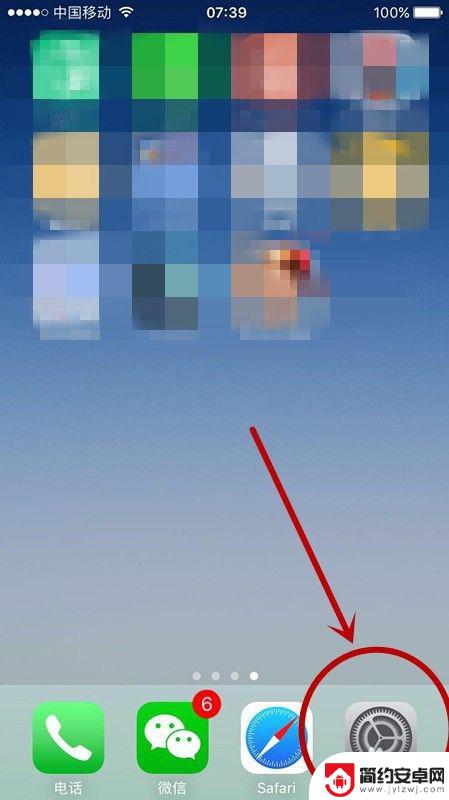
2.第二步:在“设置”中,点击“通用”
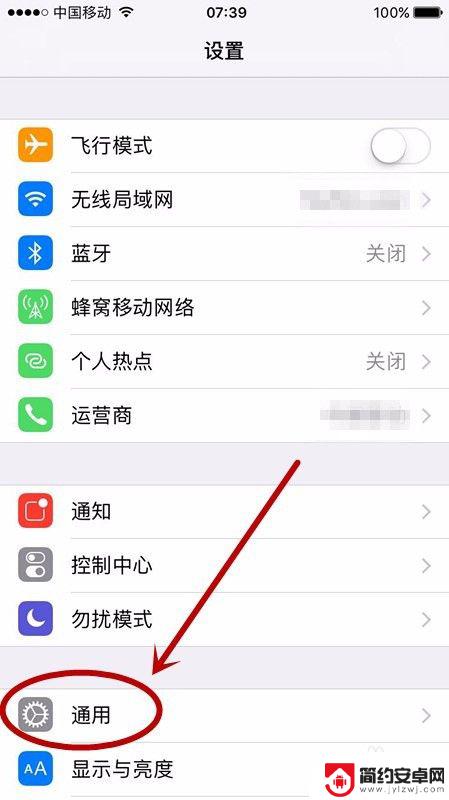
3.第三步:在“通用”中,找到“辅助功能”并点击
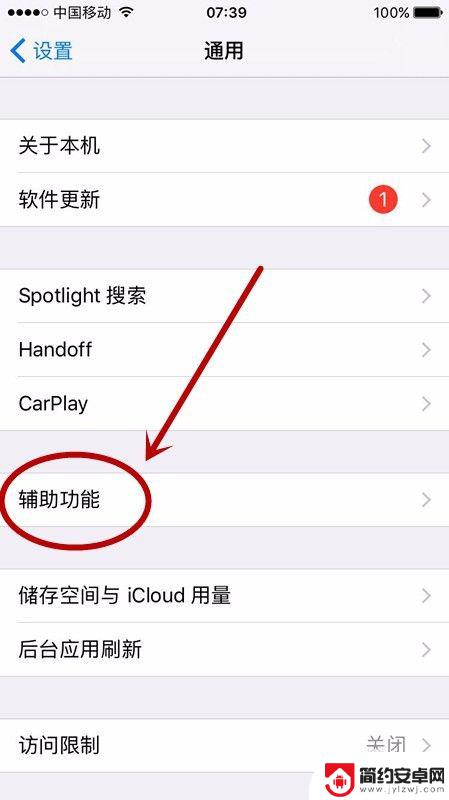
4.第四步:在“辅助功能”中,点击“AssistiveTouch”
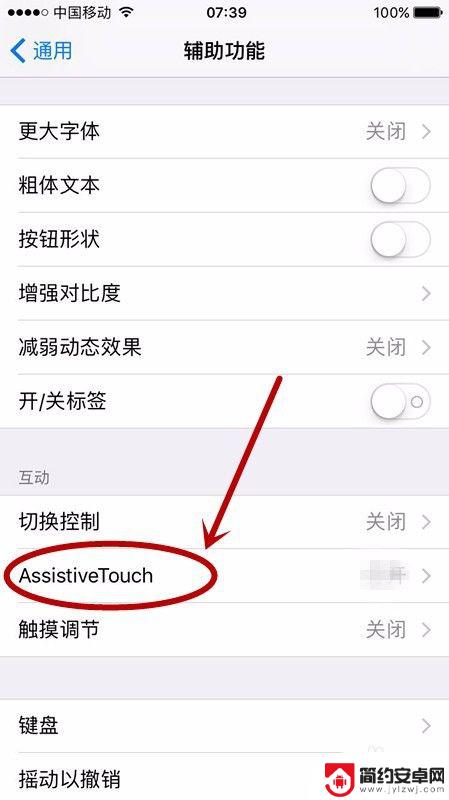
5.第五步:在“AssistiveTouch”界面中,点击“AssistiveTouch”右侧白点。
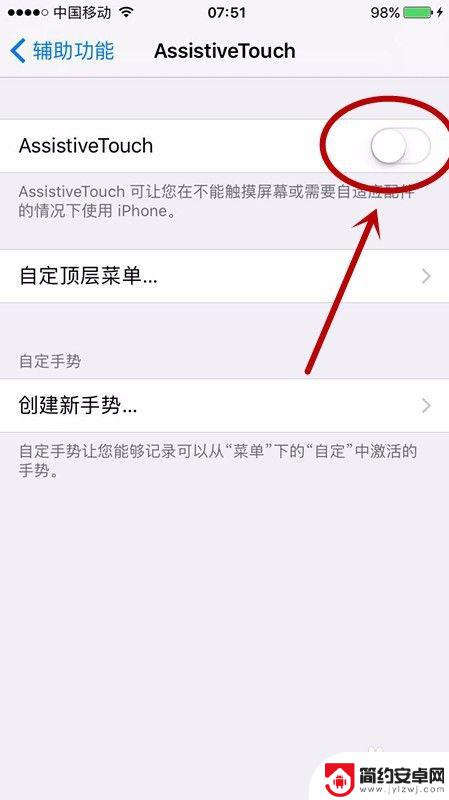
6.第六步:可以发现屏幕上显示出小白点,完成设置。
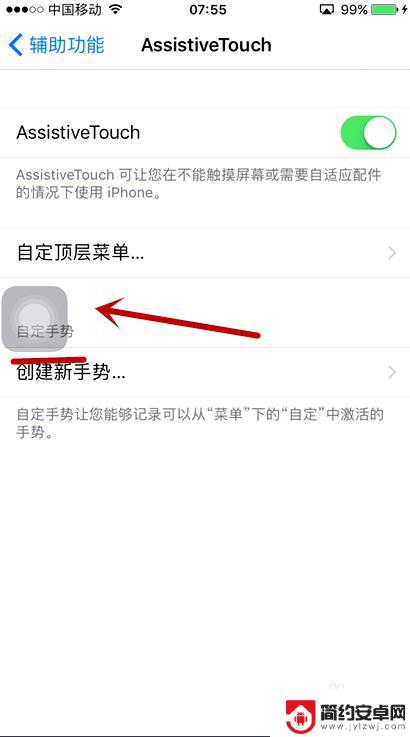
7.点击小白点,可以发现里边有很多功能。可以减少对手机电源键和home键的使用,延长按键使用寿命等。
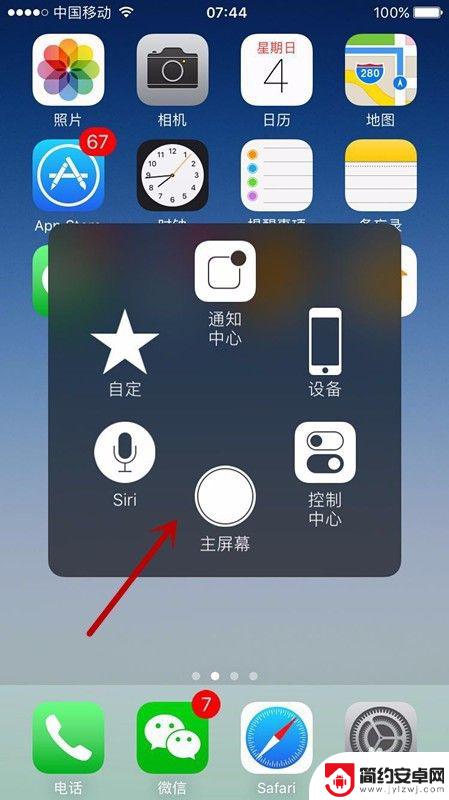
以上就是关于如何设置苹果手机屏幕上的白点的全部内容,如果你遇到这种情况,可以按照以上步骤来解决,非常简单快速。










