随着手机技术的不断发展,手机ppt已经成为了人们工作和学习中不可或缺的工具,而在制作ppt时,如何做标记已经成为了一个很重要的环节。使用手机WPS PPT标记保存方法可以让我们更加方便地对ppt进行编辑和整理,提高工作效率。接下来我们将详细介绍手机ppt如何做标记和使用手机WPS PPT标记保存方法的具体步骤。
手机WPS PPT标记保存方法
操作方法:
1.打开手机WPS软件进入首页界面。选择一个PPT文件点击打开。
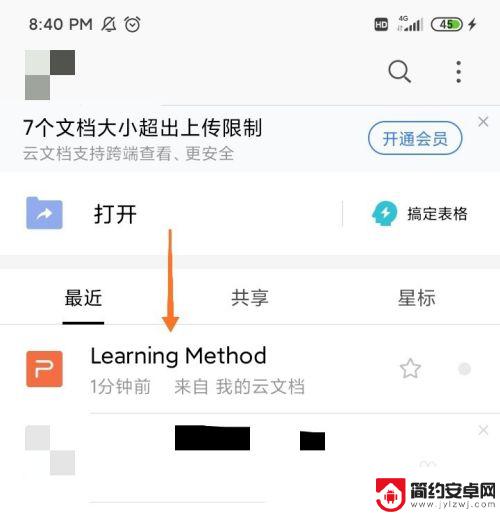
2.打开PPT文件后,会进入到一个预览界面。点击界面下方菜单栏中的播放按钮。
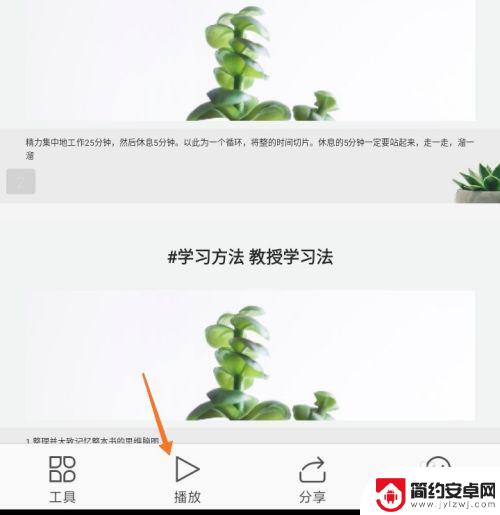
3.进入播放界面后,点击界面的中央呼出上方的菜单栏,然后点击菜单栏中的画笔。
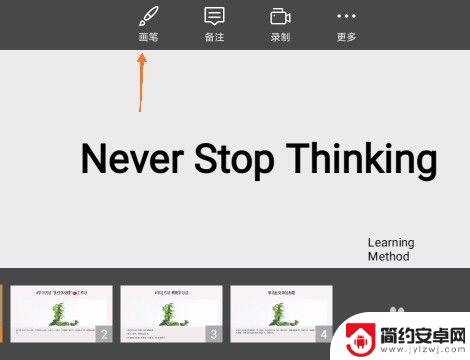
4.进入到画笔模式后,点击界面左下角的“画笔图案”,进行画笔设置。
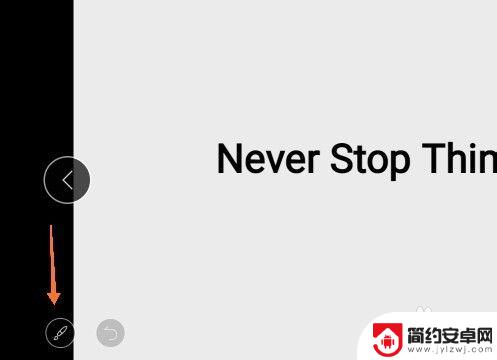
5.进入到画笔设置界面后,点击选择画笔或者荧光笔。同时可以选择画笔的颜色和粗细。
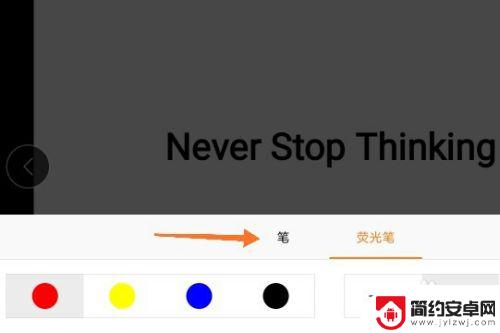
6.设置好画笔后,在PPT页面上用手指进行勾画即可完成标记。
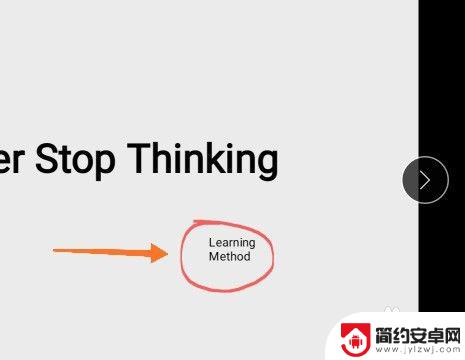
7.当我们做完PPT的标记后,点击界面右上角的一个返回按钮。
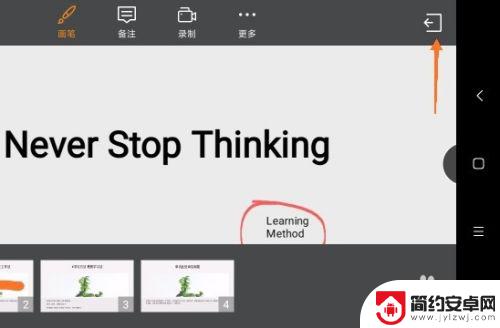
8.点击返回按钮后,弹出一个保留墨迹对话框,点击保留即可。
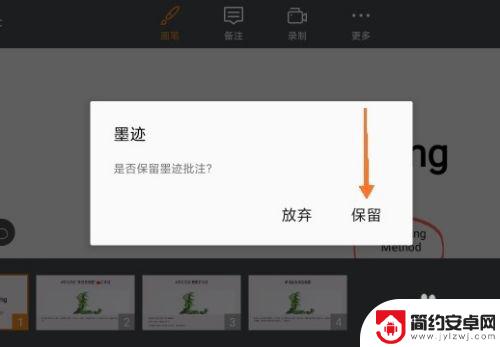
以上就是关于手机ppt如何做标记的全部内容,有出现相同情况的用户就可以按照小编的方法了来解决了。










