随着科技的不断发展,手机已经成为我们日常生活中不可或缺的工具之一,在一些正式文件或合同中,我们通常需要手写签名来确认身份和同意条款。但是有时候我们可能没有打印机或墨水笔,这时候该怎么办呢?现在我们可以利用手机上的应用程序在Word文档中手写签名,方便快捷又环保。接下来让我们一起来学习如何在手机上手写签名到电子版上的方法吧!
手机word文档手写签名教程
步骤如下:
1.下载安装wps office,启动wps office
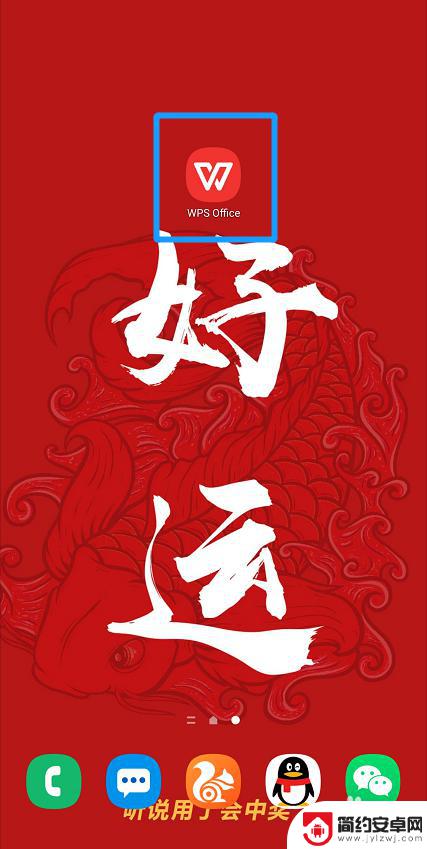
2.找到需要签名的文件并打开
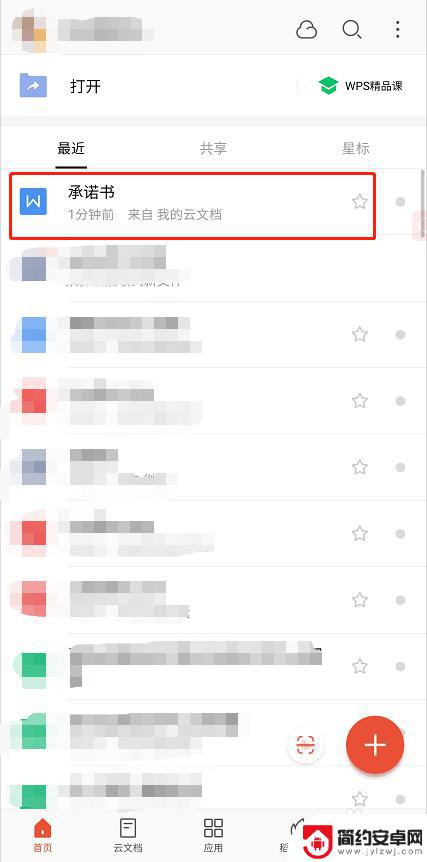
3.进入后点击【编辑】打开编辑模式
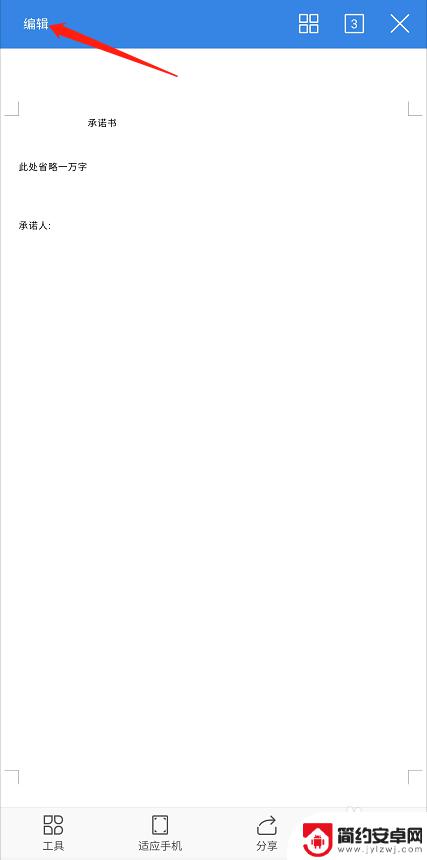
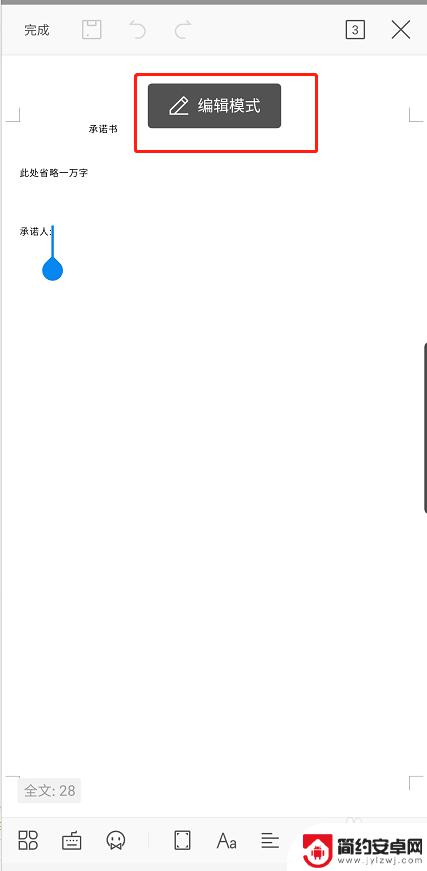
4.点击下方工具栏第一个按钮
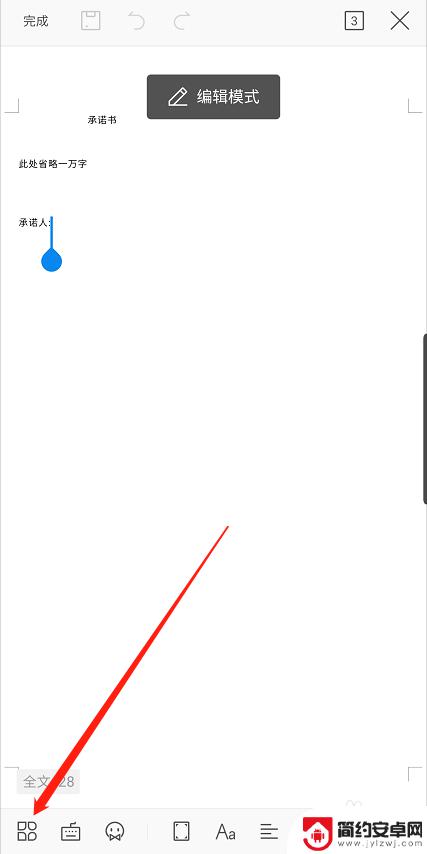
5.按住导航向左拖动出现【画笔】选项,并点击【画笔】
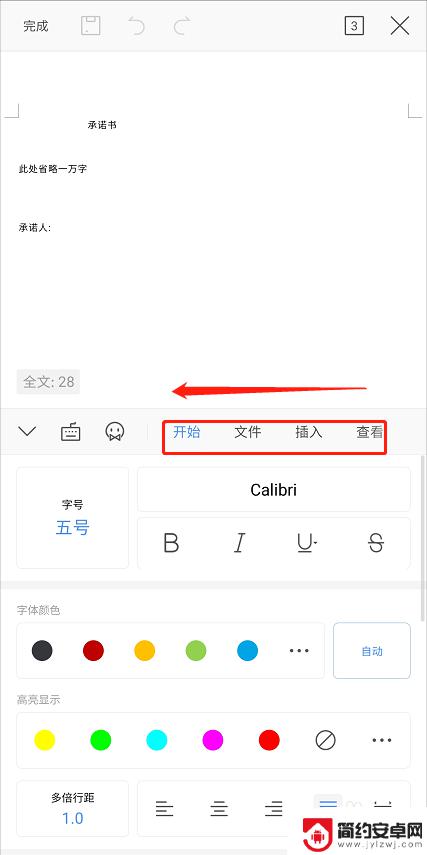
6.将【使用手指】开启
选择画笔、颜色、线条粗细
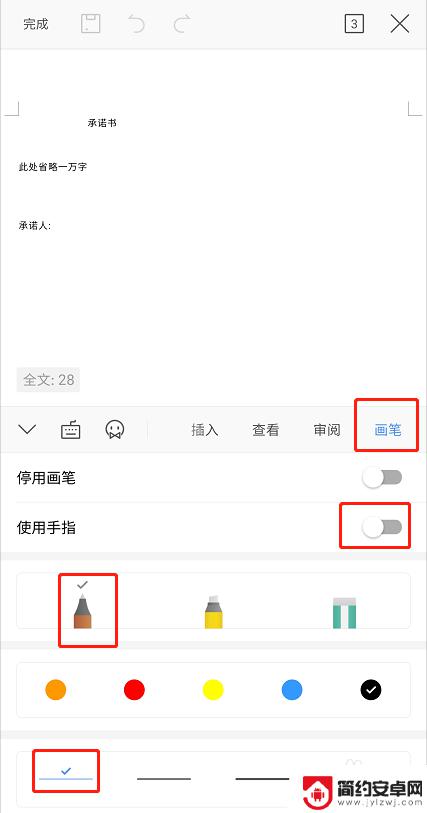
7.在文档对应位置签名
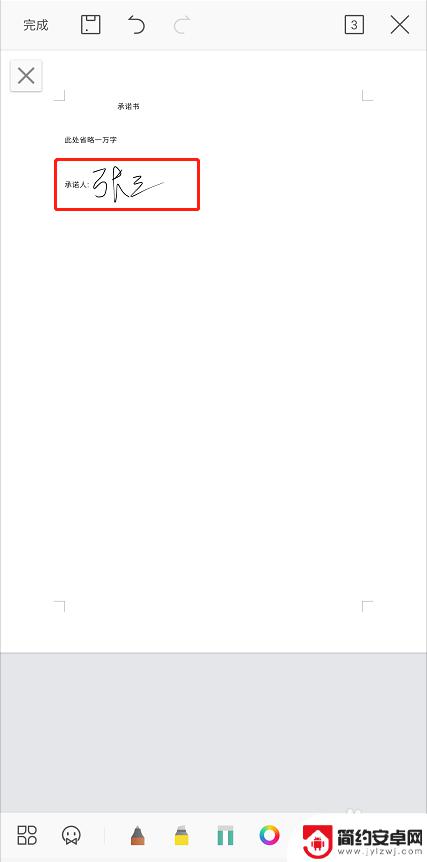
8.签名完成后点击左上角【完成】
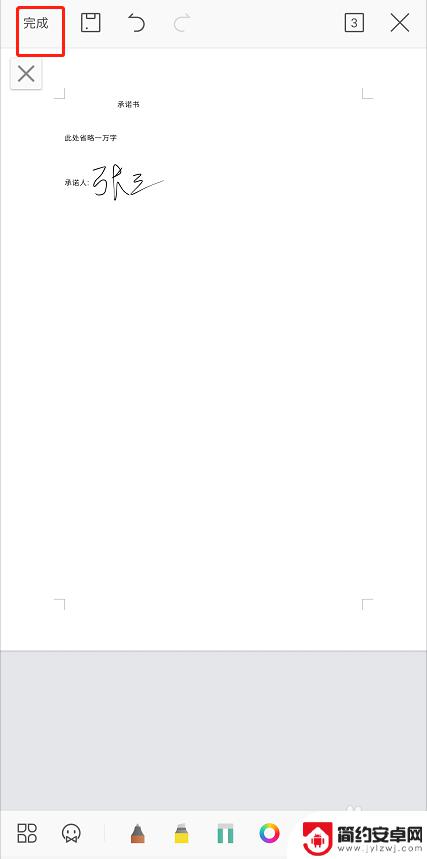
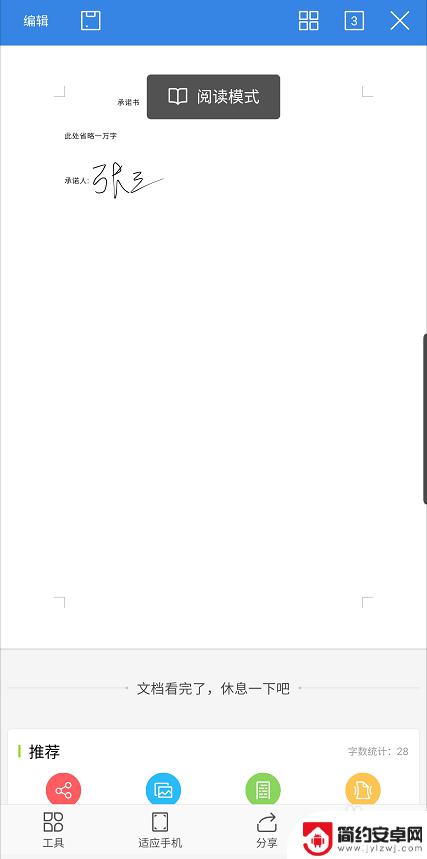
9.点击【保存】完成签名
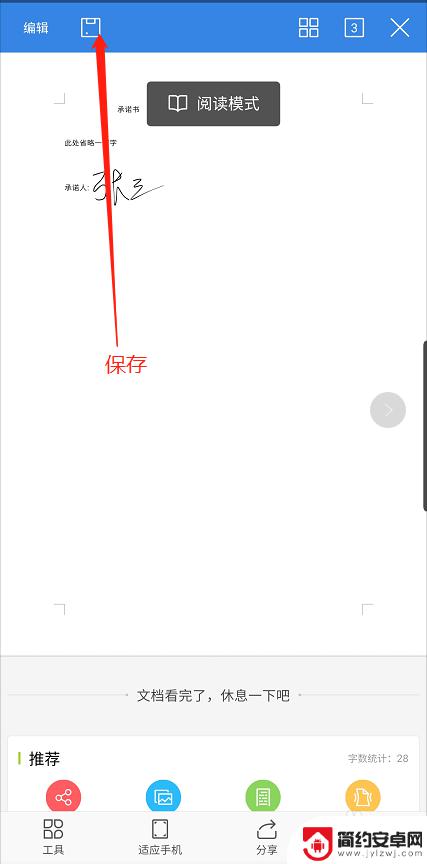
以上是关于如何将手写签名应用至电子版的全部内容,对于那些不太清楚的用户,可以参考小编提供的步骤进行操作,希望这对大家有所帮助。










