随着科技的不断发展,我们的生活也变得越来越便利,作为智能手机的领军企业,华为不仅在硬件方面有着强大的实力,更是不断推陈出新,为用户提供更多实用的功能。其中华为手机图像转文字功能成为了许多用户的热门关注点。这一功能的出现,不仅能够帮助我们快速将图片中的文字转换为可编辑的文本,方便我们进行复制、编辑和分享,还能在一定程度上提高我们的工作效率。如何快速实现华为手机图片转文本的方法呢?接下来我们将为您详细介绍。
快速实现华为手机图片转文本的方法
具体方法:
1.打开手机界面,点击“设置”

2.找到“设置”中的“智能辅助”,点击进入“智能辅助”界面
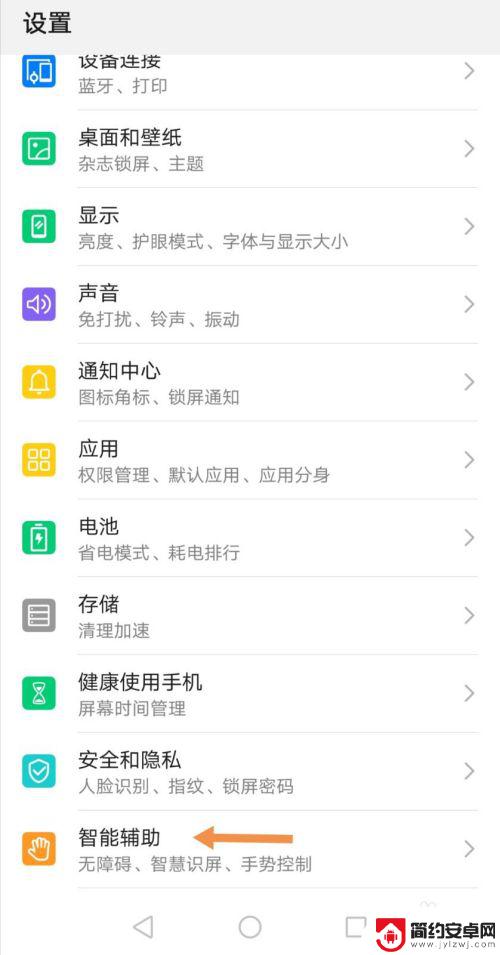
3.在“智能辅助”中有一个“智慧识屏”选项,当前显示已关闭。
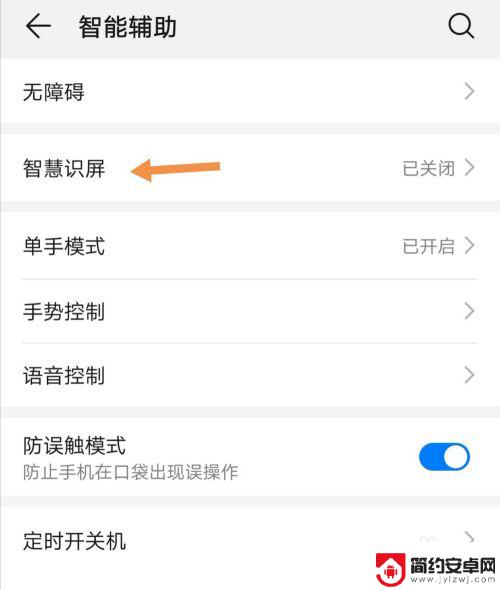
4.开启“智慧识屏”,在“智慧识屏通知”上点击“同意”
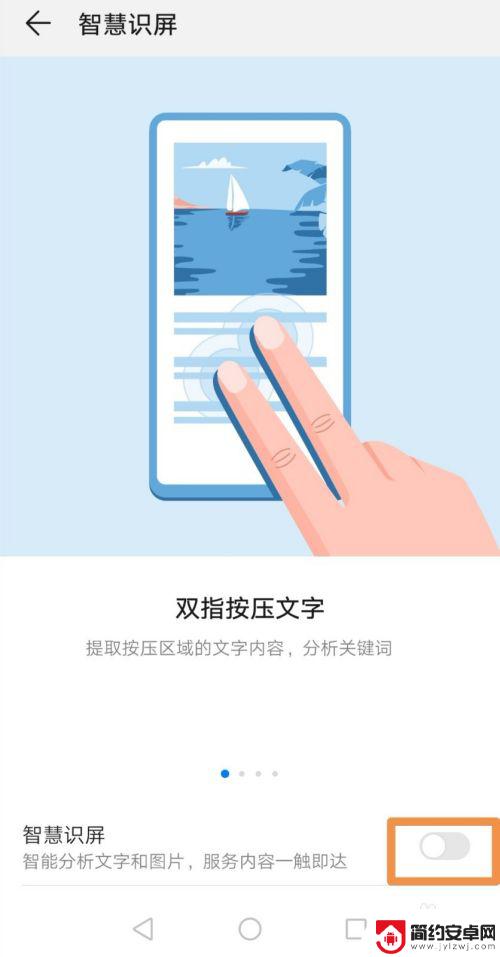
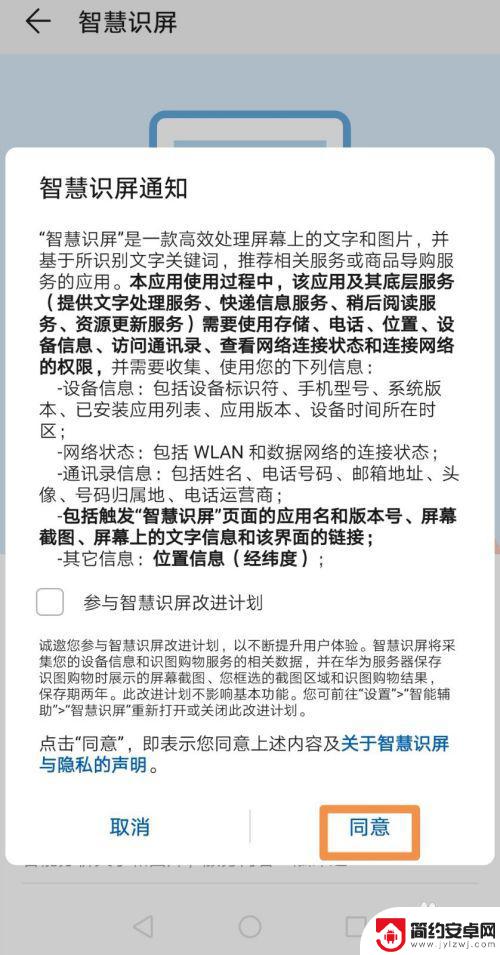
5.此时,退出“设置”,在图库中找到要转换成文本的图片,双击图片,就会出现文字识别结果。

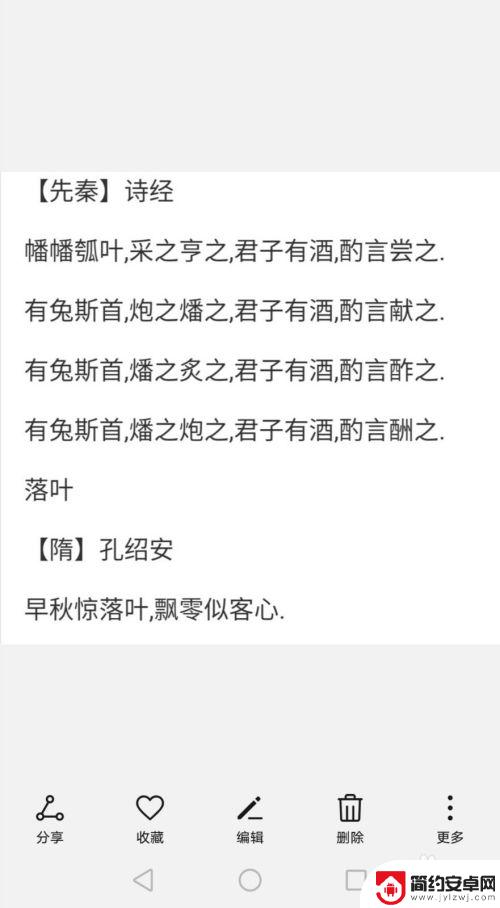
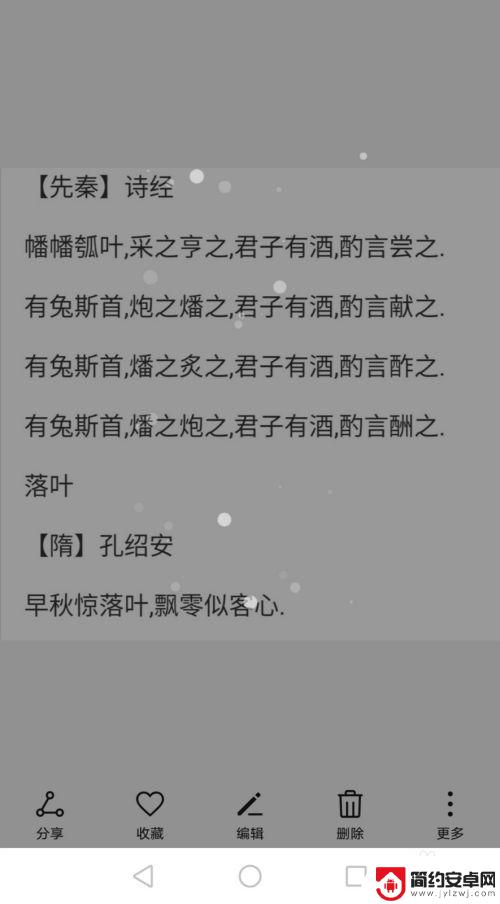
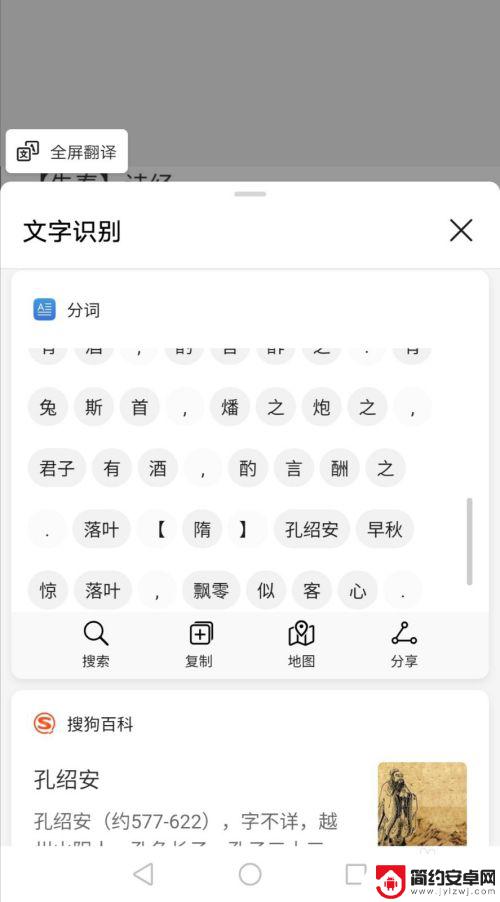
6.点击“文字识别”下方的“复制”,可以将内容复制到备忘录、邮件、记事本、微信、qq等中。由此实现图片转文本。
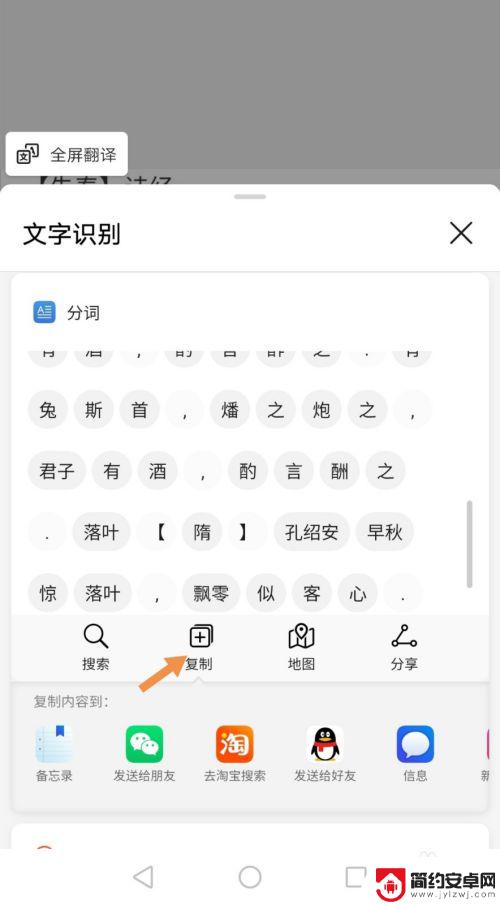
以上就是华为手机图像转文字的全部内容,如果你遇到这个问题,不妨根据小编的方法来解决,希望对大家有所帮助。










