在当今数字化时代,打印机已经成为办公室和家庭中不可或缺的设备之一,惠普打印机作为市场上颇受欢迎的品牌之一,其安装和使用也备受关注。惠普打印机的安装过程并不复杂,只需按照正确的步骤进行操作即可。接下来我们将为大家介绍如何给电脑安装惠普打印机的详细教程。让我们一起来学习吧!
怎么给电脑安装惠普打印机教程
步骤如下:
1.首先将usb插头分别连接至打印机、电脑,如图所示。


2.打开电脑中计算机-有可以移动的设备中找到安装hp打印机的选项,点击安装
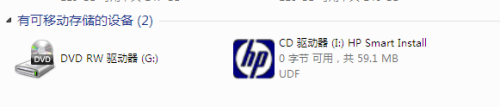
3.等待安装,期间一定要不能拔掉插头,可能会提示安装失败的
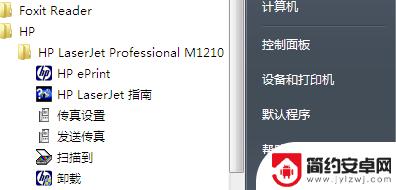
4.安装成功后,可从开始菜单菜单-设备和打印机中查看。
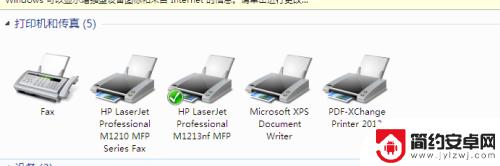
5.注意:设置默认打印机的话,点击右键-选择设置为默认打印机。
17打印机怎么设置默认打印方式?
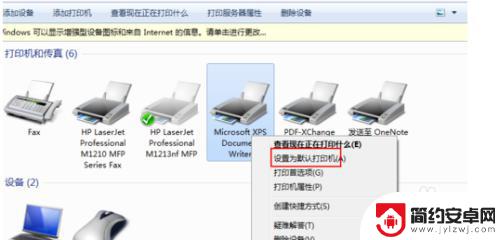
以上是普惠打印机安装教程的全部内容,如果你遇到相同的情况,请参照我的方法来处理,希望对大家有所帮助。










