Steam是一款广受欢迎的游戏平台,许多玩家在其中购买和下载游戏,随着时间的推移,游戏文件的大小不断增长,很容易占用硬盘的大量空间。对于有限硬盘空间的玩家来说,这可能会成为一个问题。幸运的是Steam提供了将游戏文件移动到其他硬盘的选项,以便更有效地管理硬盘空间。在本文中我们将探讨如何通过简单的步骤将Steam游戏文件移动到其他盘,以满足玩家们不断增长的存储需求。
Steam如何将游戏移动到其他硬盘
操作方法:
1.点击启动我们的steam平台。
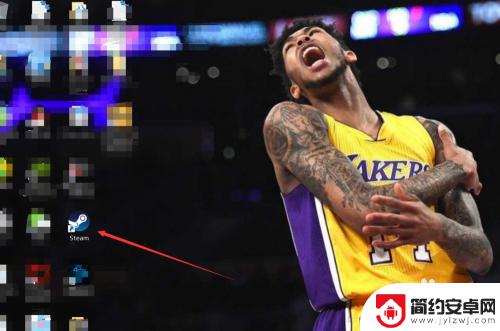
2.首先我们需要在目标磁盘中新创建一个steam文件夹。点击左上角的"steam",选择“设置”。
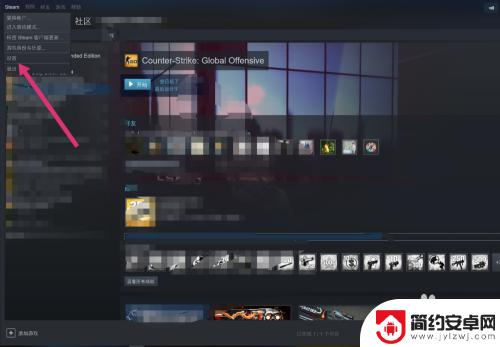
3.在设置的左边选择“下载”,接着点击“内容库”。
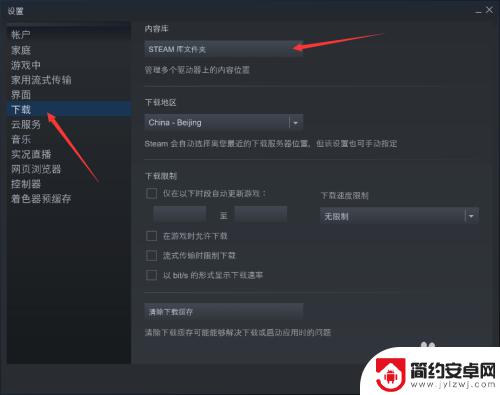
4.接着点击”添加库文件“,选择你想要创建的文件夹。
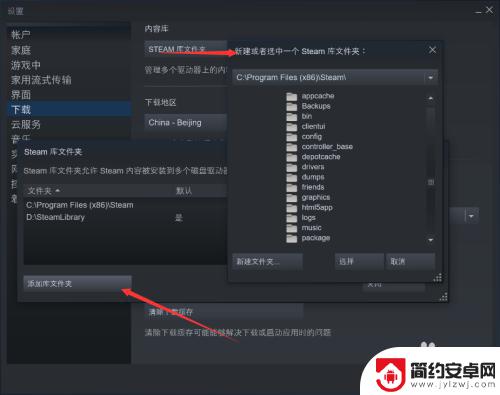
5.接下来,我们在库中找到我们要移动的游戏,右击打开属性面板。
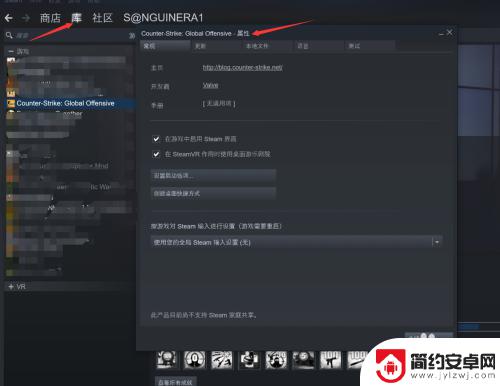
6.选择属性面板中的本地文件。进入之后我们还可以看到我们游戏所在磁盘的使用情况。
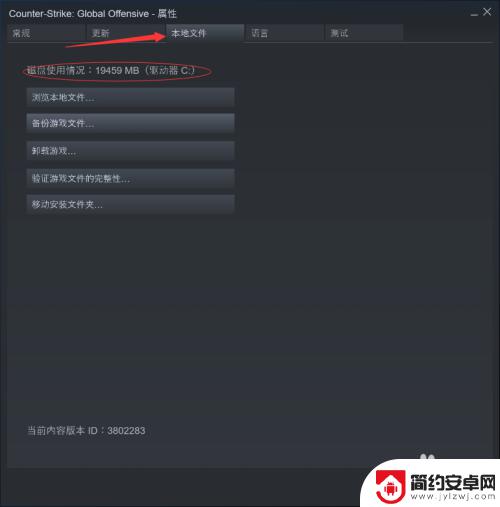
7.在最后一项我们可以看到有一个“移动安装文件夹“的选项,点击它然后选择要转移到的目标位置。最后再点击”移动到文件夹”即可。
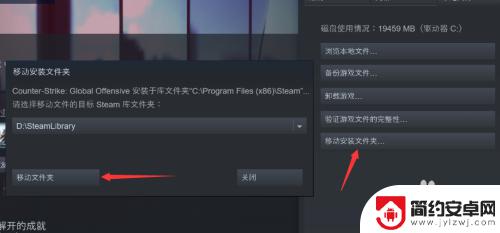
我们在这里介绍了有关将Steam游戏文件移动到其他驱动器的方法,如果您在游戏中遇到了任何问题,我们希望您能在这里找到满意的答案,请继续关注我们的更新。










