Steam是一款广受欢迎的游戏平台,让玩家可以轻松购买、下载和玩游戏,如果你想在新建的硬盘上设置游戏库文件夹,只需简单的几步操作就可以实现。通过设置游戏库文件夹,你可以将游戏安装在不同的硬盘上,避免硬盘空间不足的困扰,同时也能更好地管理游戏文件。接下来让我们一起来看看如何在新建的硬盘上设置Steam游戏库文件夹吧!
Steam怎么在新建的硬盘上设置游戏库文件夹
具体方法:
1.启动steam客户端,用你的steam账号登陆,如下图所示

2.进入首页,点击上方的steam,如下图所示
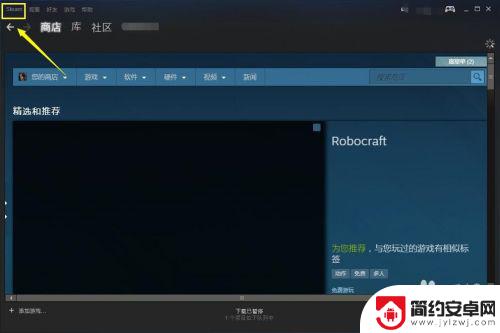
3.在steam中点击设置进入,如下图所示
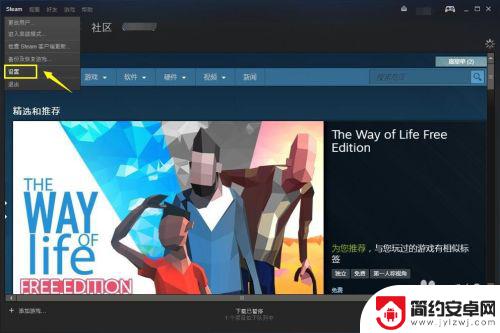
4.在设置界面点击下载选项,我们点击下载选项内容库下面的steam库文件夹。如下图所示
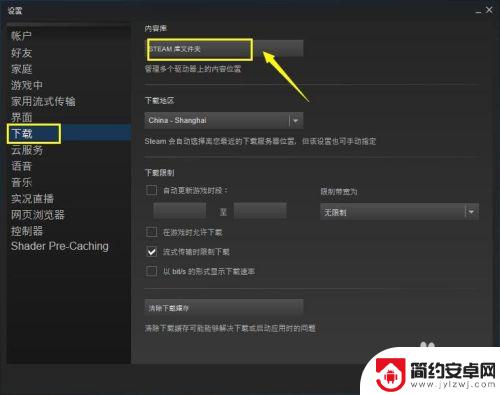
5.点击添加库文件夹按钮,如下图所示
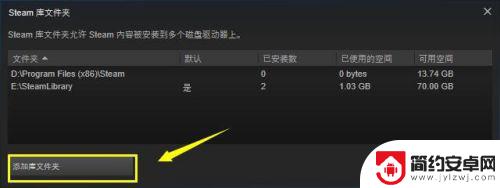
6.定位到一个路径,然后点击新建文件夹,如下图所示
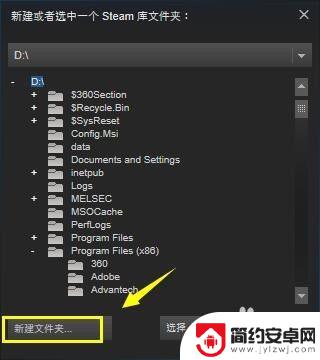
7.输入你的新建库文件夹的名称,点击确认按钮,如下图所示
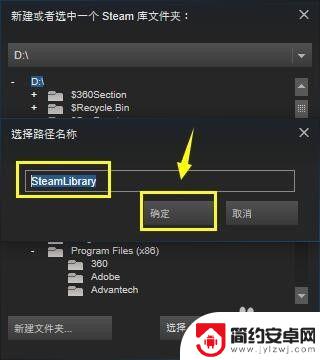
8.新建完成,选中,点击选择按钮,如下图所示
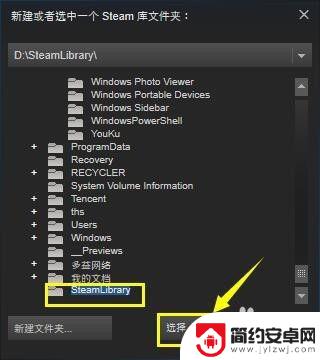
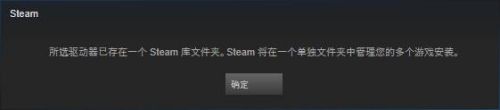
希望通过小编分享的steam库怎么内容能够让您快速上手畅玩,更多精彩内容敬请关注。










