苹果手机已成为人们生活中不可或缺的一部分,随着时间的推移,我们常常会发现自己沉迷于手机屏幕,无法自拔,为了更好地管理自己使用手机的时间,苹果为我们提供了一种方便的设置方法。通过调整iPhone手机的屏幕使用时间,我们可以更加高效地利用手机,提高生活和工作的质量。接下来让我们一起来了解如何改变苹果手机屏幕使用时间的设置方法。
iPhone苹果手机屏幕使用时间设置方法
操作方法:
1.首先打开【设置】,然后点击【显示与亮度】,然后进入显示设置
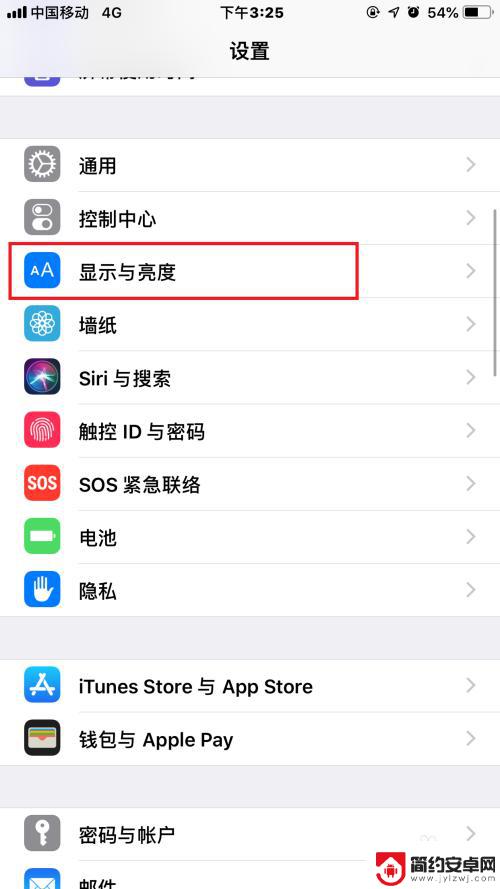
2.接着找到【自动锁定】,点击进入自动锁定时间设置界面
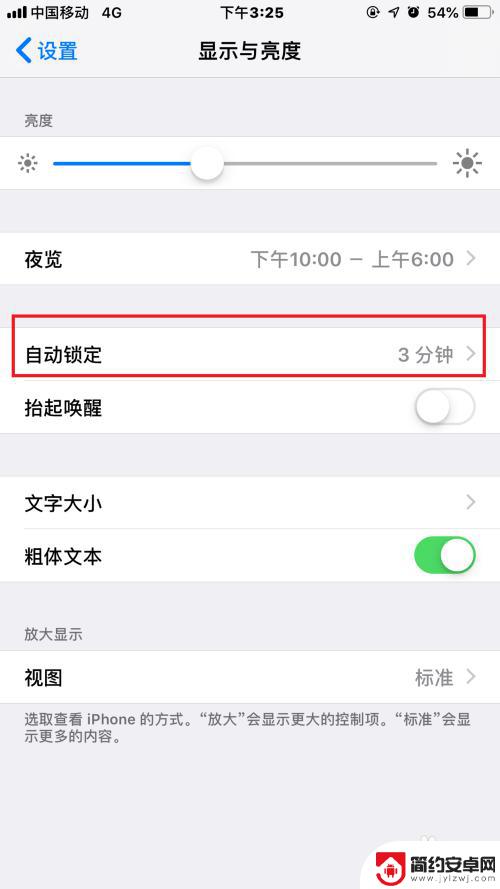
3.然后根据自己的需要勾选屏幕自动锁定时间分钟
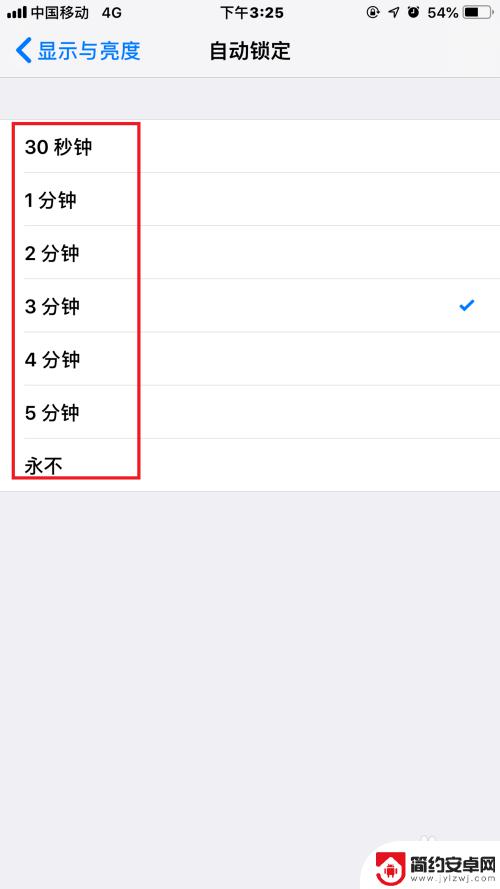
4.然后回到设置界面,找打【屏幕使用时间】,点击进入屏幕使用时间设置界面
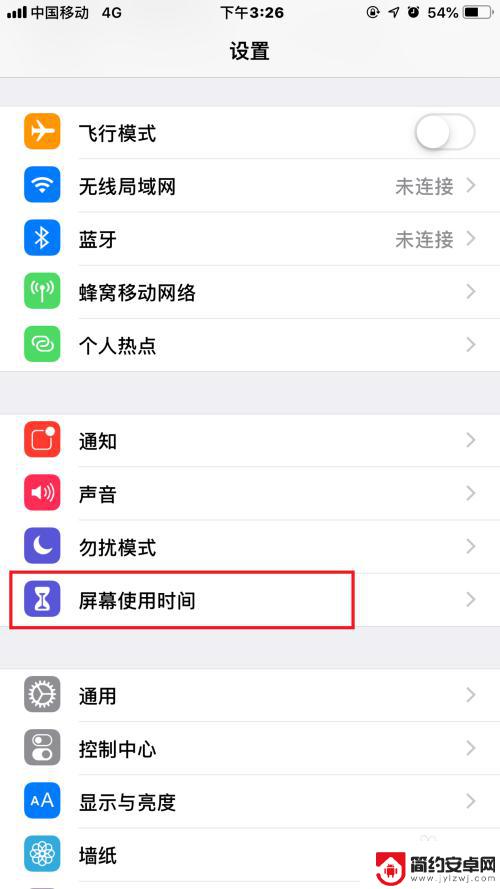
5.接着点击第一个功能【停用时间】,然后进入停用时间设置界面
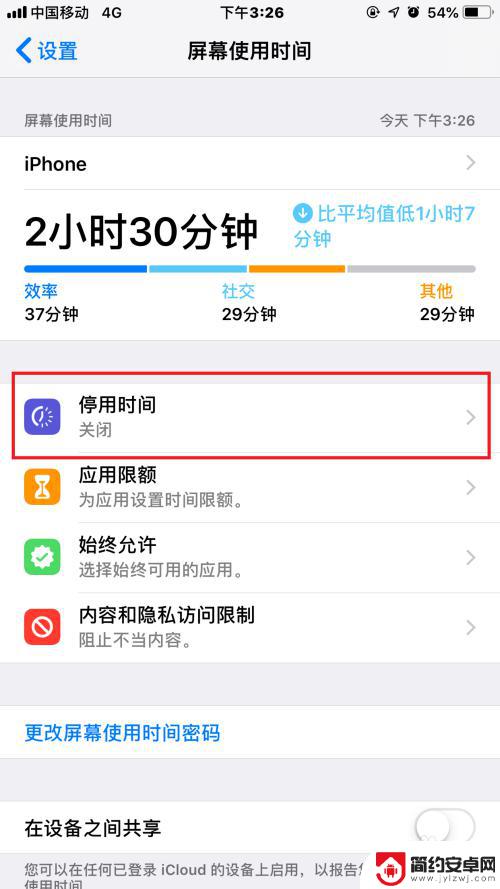
6.把【停用时间】勾选上,然后将时间改为【每天】。对于时间段可以自行设置,这样就完成屏幕设置时间了
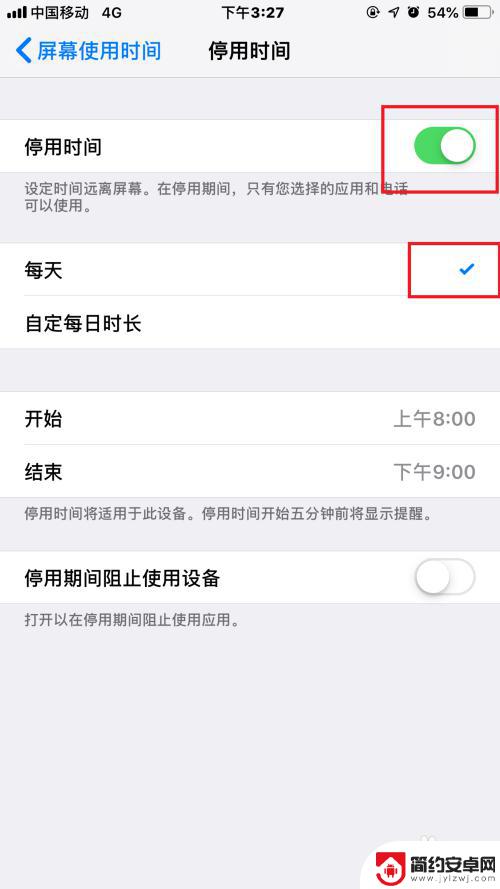
以上就是如何更改苹果手机屏幕时间的全部内容,还有不清楚的用户可以参考一下小编的步骤进行操作,希望能够对大家有所帮助。










