随着游戏数量的增加和硬盘空间的有限,许多游戏玩家在享受游戏乐趣的同时也面临着硬盘空间不足的问题,幸运的是Steam最新版本为我们提供了一个便捷的解决方案,让我们可以将游戏迁移到其他硬盘上。这不仅能够释放出更多的存储空间,还能够让我们更加自由地安排不同游戏的存储位置。让我们一起了解一下如何在Steam最新版本中迁移游戏到其他硬盘的方法吧!
Steam最新版本如何迁移游戏到其他硬盘
具体步骤:
1.点击左上角steam,进入设置。
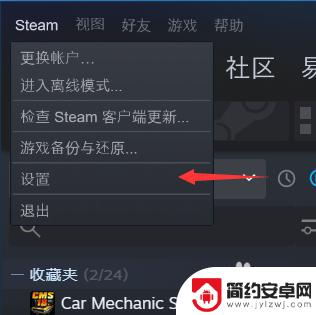
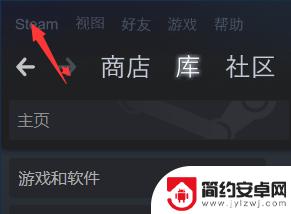
2.点击下载,在点击steam库文件夹,在想迁移的盘里创建一个steam库文件夹。
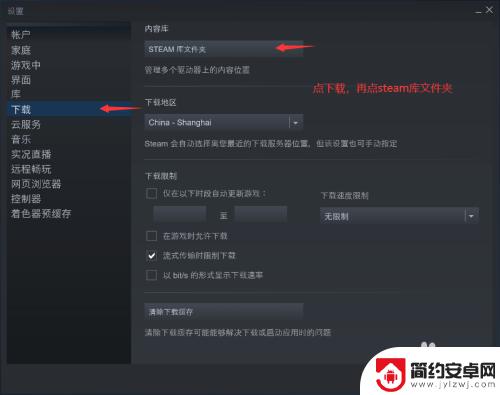
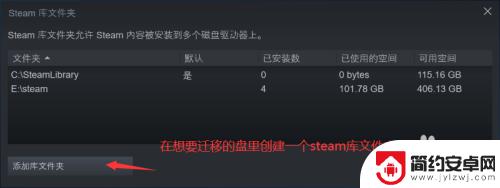
3.选择要迁移的游戏右键,点击属性。
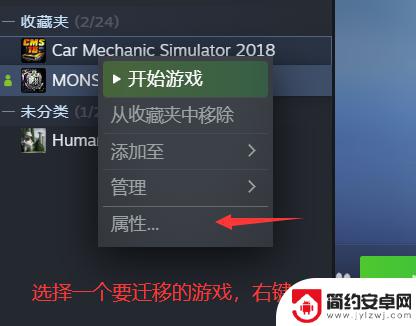
4.在属性面板内选择本地文件,就可以看到一个移动安装文件夹的选项。点击它就可移动游戏了。
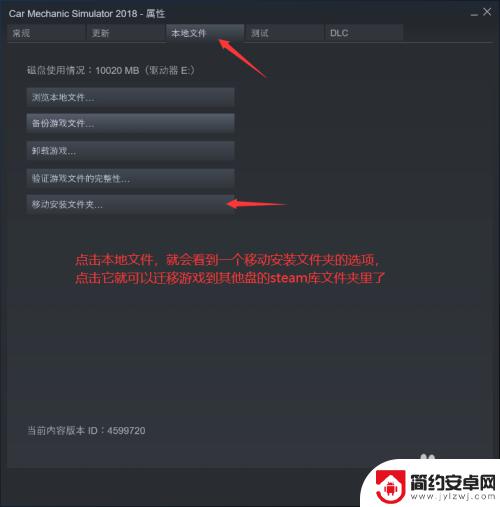
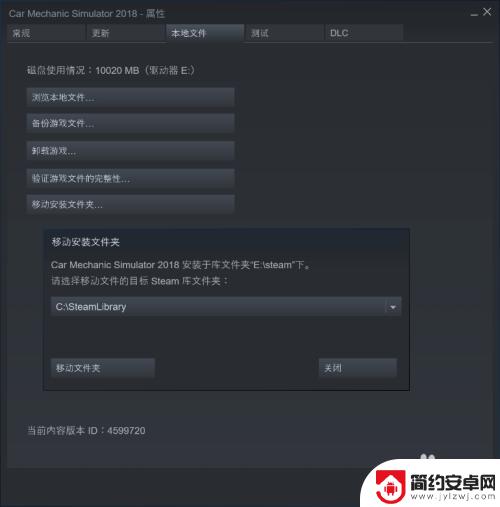
关于Steam移动的内容就介绍到这里,在游戏中遇到的困难,玩家们可以在这里找到满意的答案,所以欢迎前来关注。










